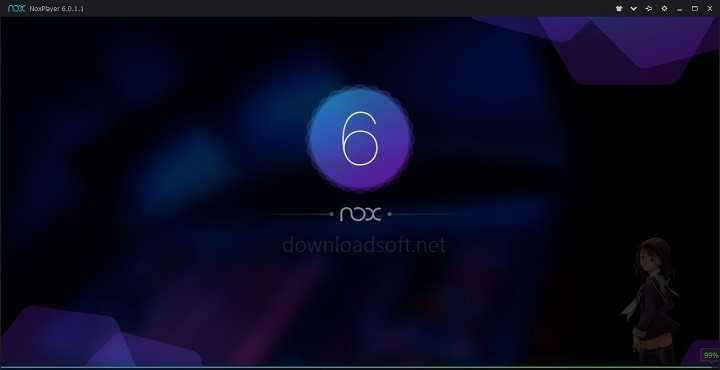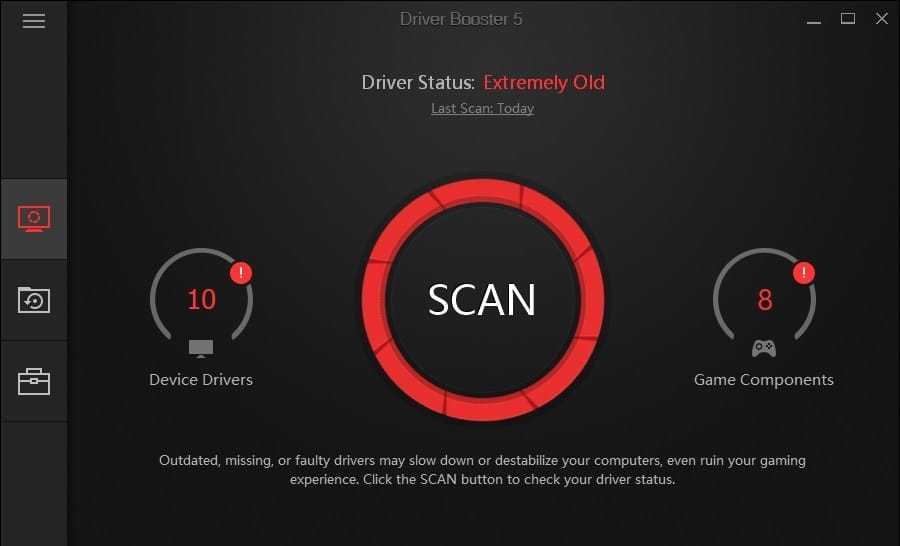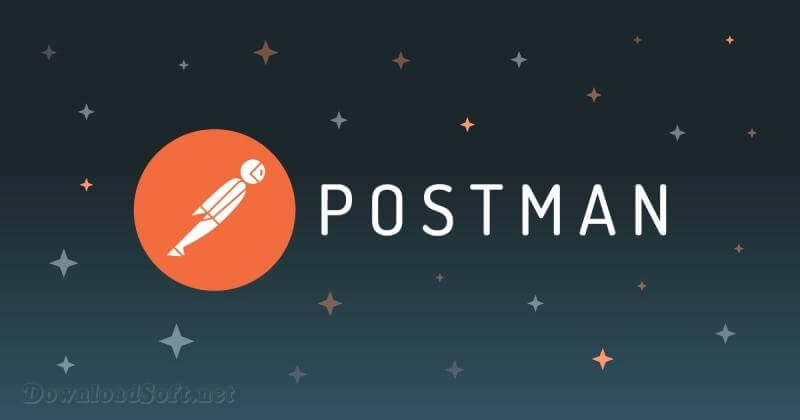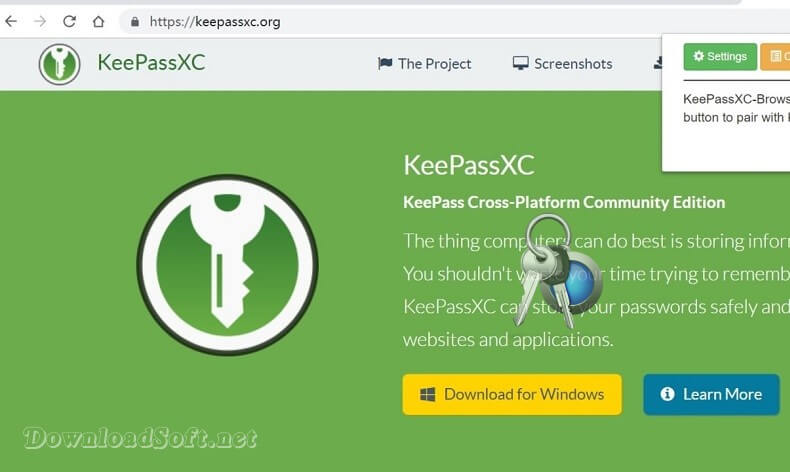Download Autoruns Tool Control Device Free 2025 for PC
Download Autoruns Tool Control Device Free 2025 for PC
Autoruns Tool: A Comprehensive Guide
In today’s digital landscape, ensuring your system runs efficiently is crucial. One of the most effective tools available for this purpose is Autoruns. Developed by Microsoft, this powerful utility provides users with detailed insights into the programs that run at startup, allowing for better management of system performance and security. By understanding how to utilize it, users can significantly enhance their system’s efficiency and responsiveness.
What is Autoruns?
It is a free tool designed to help users identify which programs are configured to run during system startup or user login. Unlike the built-in Windows Task Manager, which offers limited visibility, Autoruns presents a comprehensive view of all auto-starting locations, including Registry keys, startup folders, and more. This tool is invaluable for diagnosing slow boot times and identifying unwanted applications that may compromise system performance. With Autoruns, users can take control of their system’s startup behavior and improve overall efficiency.

Installation and Setup
Getting started is a straightforward process. Here’s a detailed guide:
- Download: Visit the official Microsoft Sysinternals website and locate the Autoruns utility. The download is quick and free.
- Extract the Files: After downloading, extract the zip file to a location of your choice on your computer.
- Run the Tool: Simply double-click the
Autoruns.exefile to launch the application. No installation is required, as it runs directly from the extracted folder.
Upon launching, users will be greeted with a user-friendly interface displaying various tabs categorized by different types of auto-starting locations. This intuitive design allows even novice users to navigate the tool with ease.
Features
Autoruns is packed with features that enhance its usability and effectiveness:
- Comprehensive View: Displays all auto-starting applications and their paths, along with associated registry keys. This level of detail allows users to understand exactly what is running on their systems.
- Filtering Options: Users can filter entries by type, which simplifies the process of finding specific programs or services that may need attention.
- Verification: Can verify whether an application is legitimate or potentially harmful by cross-referencing against a database of known malware, providing an additional layer of security.
- Export Functionality: Users can export the current list for future reference or analysis, making it easy to track changes over time.
- Advanced Search: The tool includes a robust search function that allows users to find specific entries quickly, saving time and effort.
These features make Autoruns an essential tool for anyone looking to maintain a clean and efficient system.
Customer Support and Help Center
While Autoruns is user-friendly, Microsoft provides extensive resources for users who need assistance. The Sysinternals website includes:
- Documentation: Detailed guides on how to use Autoruns effectively, including tips and best practices.
- Forums: Community forums where users can ask questions and share experiences, fostering a community of support.
- Support Articles: Troubleshooting guides and articles related to common issues, offering solutions to potential problems users may encounter.
These resources ensure that users have the support they need to maximize their use.
Pricing and Plans
One of the most attractive aspects of Autoruns is that it is completely free. There are no hidden costs or premium versions, making it accessible to all users, whether they are individuals or businesses. This democratization of powerful tools is a hallmark of Microsoft’s Sysinternals suite, enabling everyone to benefit from advanced system management capabilities without financial barriers.
Pros and Cons
Pros
- Comprehensive Information: Provides detailed insights into auto-starting programs, helping users identify unnecessary entries that may slow down their systems.
- Free to Use: No cost involved, making it accessible for everyone, from casual users to IT professionals.
- User-Friendly Interface: Easy to navigate, even for those who may not have extensive technical knowledge.
- Regular Updates: Microsoft frequently updates Autoruns to improve its functionality and address security concerns, ensuring users have the latest version.
Cons
- Complex for Beginners: While the interface is user-friendly, the sheer amount of information can be overwhelming for new users who may not know what to look for.
- No Built-in Removal Feature: Users must manually disable or remove entries, which may require additional knowledge and caution to avoid unintentional issues.
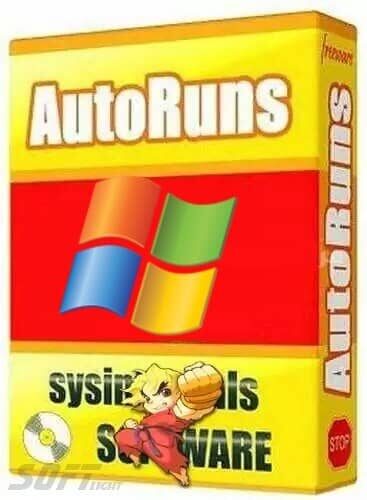
User Experiences and Testimonials
Users across various tech forums and review sites have praised Autoruns for its efficiency and depth of information. Many users report significant improvements in system performance after identifying and disabling unnecessary startup programs. Testimonials often highlight the tool’s ability to uncover hidden malware that traditional antivirus software might miss. The positive feedback underscores the effectiveness in enhancing system performance and security.
Comparison with Other Tools
When comparing Autoruns to similar tools, such as CCleaner or Startup Delayer, several distinctions arise:
- Depth of Information: Provides a more comprehensive view of startup processes compared to CCleaner, which focuses more on cleaning and optimizing the system rather than providing detailed insights.
- User Control: Unlike Startup Delayer, which focuses on delaying startup items, Autoruns allows users to completely disable or enable programs, giving them full control over what runs at startup.
- Free vs. Paid: While Autoruns is entirely free, some competitors offer premium features at a cost, making an attractive option for budget-conscious users.
These comparisons highlight why Autoruns stands out as a preferred choice for many users seeking to optimize their system startup processes.
Tips for Using Autoruns
To maximize the benefits of using, consider the following tips:
- Regular Checks: Make it a habit to check Autoruns regularly to ensure no unwanted programs have been added to your startup list.
- Research Unknown Entries: If you encounter unfamiliar entries, take the time to research them before disabling or deleting. This helps avoid disabling critical system components.
- Export Settings: Utilize the export feature to keep a backup of your autorun settings for future reference, especially after making changes.
- Use Filters: Leverage the filtering options to focus on specific types of programs or services, making it easier to manage your startup items effectively.
By following these tips, users can ensure they get the most out and maintain their system’s performance.
Frequently Asked Questions (FAQs)
1. Is Autoruns safe to use?
Yes, it is a safe tool developed by Microsoft. However, users should exercise caution when disabling or removing entries to avoid affecting system stability. It’s recommended to keep a backup of settings before making significant changes.
2. Can Autoruns remove malware?
While it does not directly remove malware, it can help identify suspicious programs that may be malware. Users can then take appropriate action, such as uninstalling or quarantining the software, ensuring their systems remain secure.
3. What if I accidentally disable a critical program?
If you accidentally disable an essential service or program, you can re-enable it through Autoruns. It’s advisable to note changes you make so you can revert them if necessary, ensuring system stability.
4. Does Autoruns work on Windows 10 and 11?
Yes, it is compatible with both Windows 10 and 11, as well as previous versions of Windows, making it a versatile tool for a wide range of users.
Importance of System Maintenance
Regular system maintenance is crucial for optimal performance. Tools like Autoruns play a significant role in this process by allowing users to manage startup programs effectively. Neglecting system maintenance can lead to sluggish performance, increased boot times, and potential security vulnerabilities. By regularly reviewing and managing what runs at startup, users can ensure their systems remain responsive and secure.
Furthermore, keeping a clean startup environment not only enhances speed but also contributes to a more stable computing experience, reducing crashes and software conflicts.
Tutorials and Additional Resources
For those looking to delve deeper into using Autoruns and system maintenance, numerous tutorials and resources are available:
- YouTube Tutorials: Various tech channels provide visual guides on using Autoruns effectively, catering to different learning styles.
- Blog Posts: Many tech blogs offer tips and best practices for system maintenance and optimizing startup programs, enriching users’ understanding.
- Microsoft Documentation: The official Sysinternals site has comprehensive documentation that covers all features, ensuring users have reliable information at their fingertips.
These additional resources can significantly enhance the user experience and facilitate a deeper understanding of system management.
System Requirements
Autoruns is lightweight and does not require significant system resources. It runs on:
- Windows XP and later versions, including Windows 10 and 11.
- A minimum of 512 MB RAM is advisable for smooth operation, ensuring that even older machines can benefit from its capabilities.

Conclusion
In conclusion, Autoruns is an essential tool for anyone looking to optimize system performance and maintain security. Its comprehensive features and ease of use make it an invaluable resource for both novice and experienced users. By leveraging this powerful utility, you can take control of your startup processes, ensuring your system runs efficiently and securely.
Regular use, combined with other maintenance practices, will lead to a smoother and more responsive computing experience. Embracing tools like Autoruns is a proactive step towards maintaining a healthy and efficient system in today’s fast-paced digital world.
Product Details
- Categories: System Management
Software Name: Autoruns Tool
- License: Free
- File size: 1.2 MB Approx
- Version: The latest
- Core: 32/64-bit
- Support systems: Home Windows XP, 8, 7, 10, 11
- Languages: English
- Developed company: Microsoft
- Official Website: microsoft.com
Download Autoruns Tool for Windows