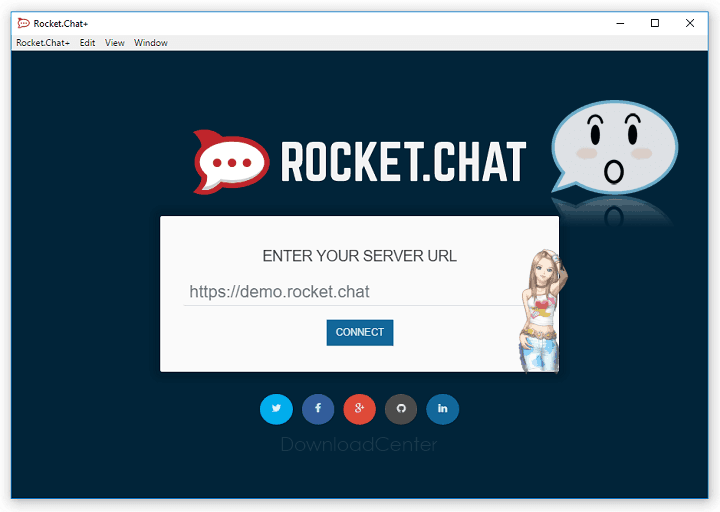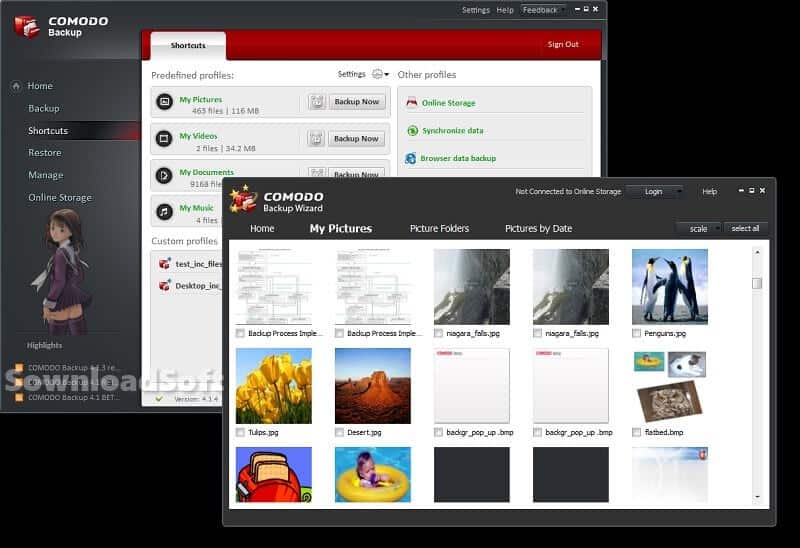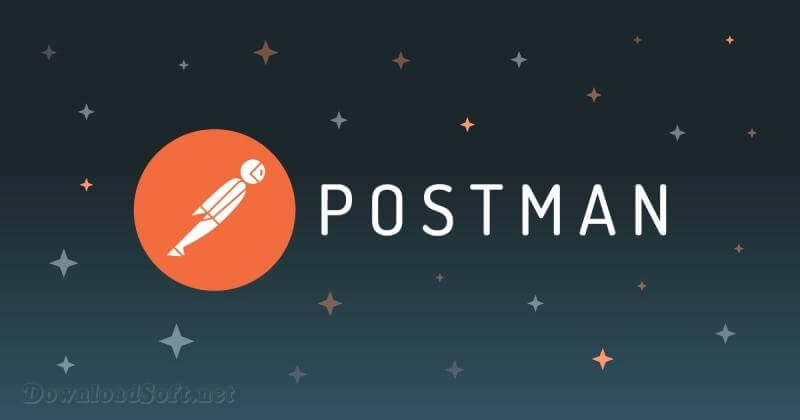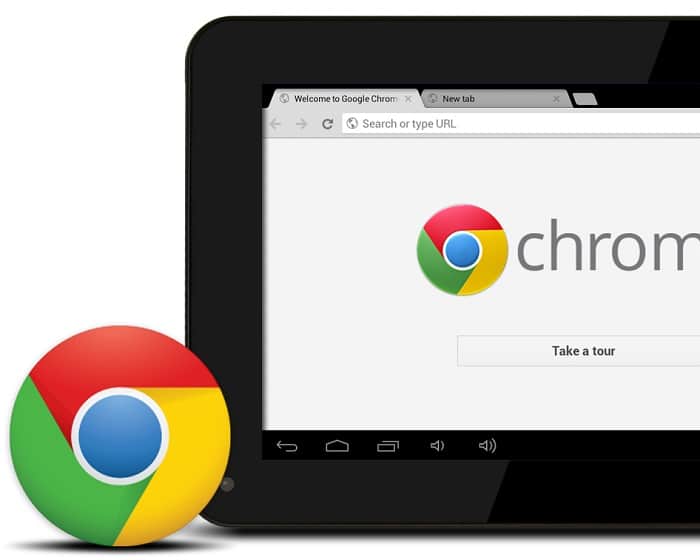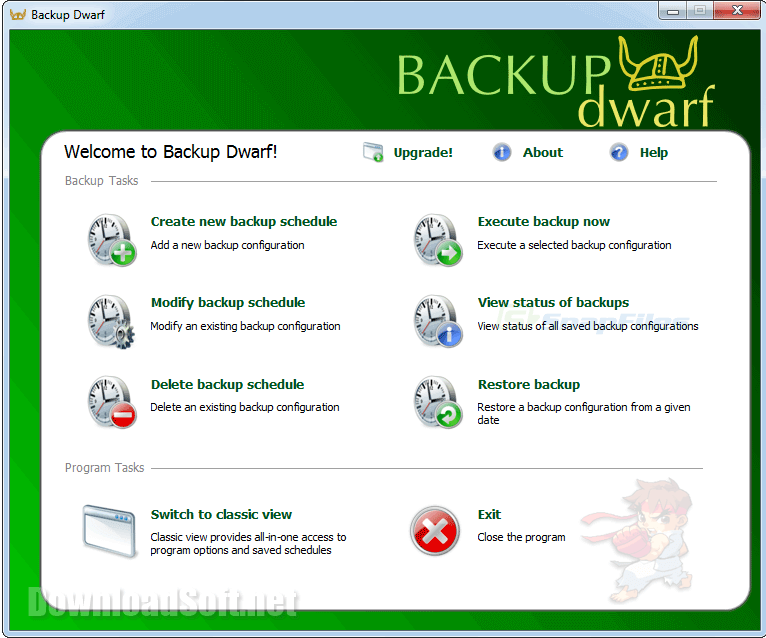Download Duplicati Free Backup Software 2025 for PC and Mac
Download Duplicati Free Backup Software 2025 for PC and Mac
Duplicati is a free backup program for PCs that stores encrypted internet backups! It supports standard protocols including FTP, SSH, and WebDAV, as well as popular services like Microsoft OneDrive, Amazon Cloud Drive & S3, Google Drive, box.com, Mega, and hubiC.
AES-256 encryption is used to back up files and folders. Increased backups and the removal of duplicate data save space. Backups may be performed on any device using a web-based interface or a command-line interface. It has a scheduler and an automated updater. The official website download link may be found after the post!

Download Duplicati Free – Features
- It supports backups of folders and document kinds such as documents and images, as well as specific filtering criteria.
Before uploading, all data is encrypted using AES-256 (or GNU Privacy Guard).
- To minimize bandwidth and storage space, it first downloads a full backup and then stores smaller, incremental updates.
- The tool may create backup copies of open or locked files using Windows’ Volume Snapshot Service (VSS) or Linux’s Logical Volume Manager (LVM).
- Backups are automatically updated by the scheduler.
- It is accessible as a graphical user interface program as well as a command-line utility.
- Encrypted backup files are sent to destinations such as FTP, Cloudfiles, WebDAV, SSH (SFTP), and Amazon S3.
Duplicati Free Backup Software (Open Source)
It is completely free and open-source software. The program is free to use, even for business reasons. The LGPL license governs the source code. Duplicati is compatible with Windows, Linux, and macOS. It is necessary to have NET Framework 4.5 or Mono installed. It uses strong AES-256 encryption to protect your privacy. You may also use GPG to encrypt your backup.
It was created for complete internet backup. It not only uses data efficiently but also handles network challenges properly. Interrupted backups, for example, can be resumed, and the application routinely verifies the backup material. As a result, broken backups on malfunctioning storage devices can be found before it’s too late.
The backup program is set up via a web interface that can be accessed from anywhere and works in any browser (even mobile phones). This also enables the software to operate on NAS devices (Network Attached Storage).
1. How to Create a Data Backup
1. Download Duplicati to create a data backup by clicking on the following link: duplicati.com.
2. The first time you start the Duplicati web interface, you see this message advising you to set a password to protect your user interface in case you share the same machine with other users. If you are the only user of the machine, select: No, my machine has only a single account.
3. Then the Duplicati main window appears, with an interactive design that’s easy to use on screens of all sizes, including mobile devices.
Here is an explanation of the items that appear in the left menu:
4. To start creating a new backup, click on Add backup, then select Configure a new backup, and then click Next.
5. Creating a backup requires five steps. In step 1, you can name the backup and specify the encryption settings as follows:
6. In step 2, you can select the type of storage you want to use for backups and enter the URL, path, and credentials. In this example, FTP is used, because it is a standard protocol that is easy to set up.
7. In step 3, you can select the local files and folders that you want to include in the backup. You can do this by checking the box next to files and folders in the following window:
8. In Step 4, you can select the times you want the backup to run automatically. However, if you haven’t done this step now, you can start the backup job manually when you want to run it. If you keep the default option, you can specify how often the backup should start, and on what date and time. You can also exclude one or more days of the week.
9. In step 5, you can set the size of the folder where you will store your backups, which is an encrypted zip file whose default size is 50 MB. You can increase this value if necessary. Remember each time you run a backup, a new backup copy is added to this folder for the date it was copied. However, you can control the number of backups saved depending on their age or number.
10. Click the Save button. The first backup job should appear in the main window.
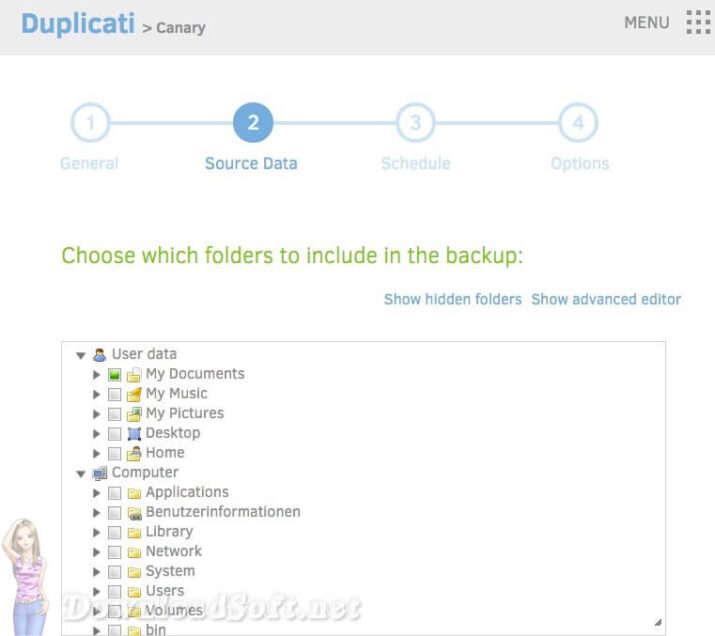
2. Restore the Backup File
In the first section of this guide, we learned how to create and save data backup using the popular Duplicati software. Now we will learn how we can recover this copy when needed:
1. From the main window, press Restore, and then select the name of the backup you want to restore. For example, the name of the copy Cyber, then click Next.
2. The restore wizard consists of two steps. In step 1, you can select what you want to restore and from what date and time. And in step 2, you can choose the location from which you want to restore files and some other options.
3. Select all the files and folders that you want to recover. The choices will be marked with a green checkmark, then press Continue: Download Duplicati Free.
4. Step 2 allows you to select a location to restore the selected files to. Choose the original location to restore the files to their original location. Or select an alternative location to restore your files by using the Browse button.
5. Click Restore, and then wait for the files to be downloaded from the backup to the location you chose in the previous step. When the following process is completed, you will see a message stating that the restore process was successful.
Technical Details
Software name: Duplicati
- Category: File Storage Software
- License: Free
- The latest beta version
- File size: 18.4 MB
- Operating systems: Windows / macOS / Linux
- Languages: Multilingual
- Developer: Duplicati
- Official website: duplicati.com
Download Duplicati Free Backup Software