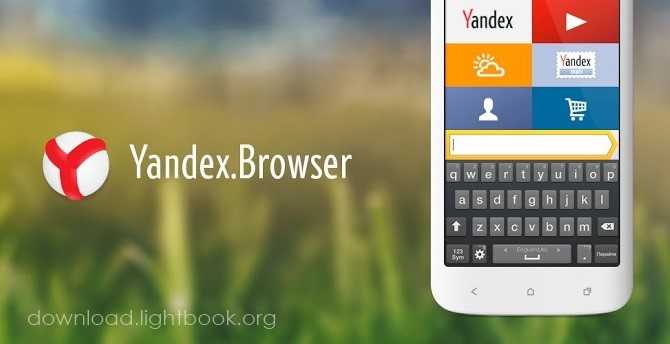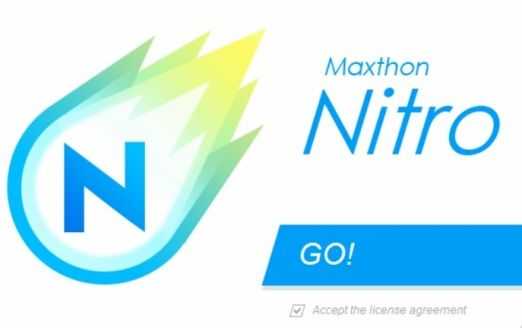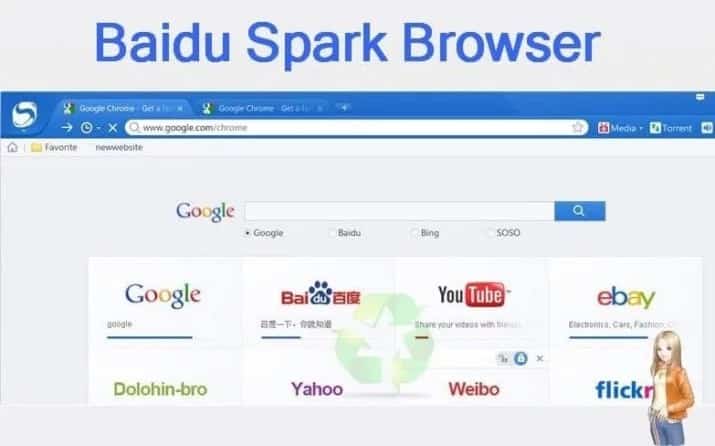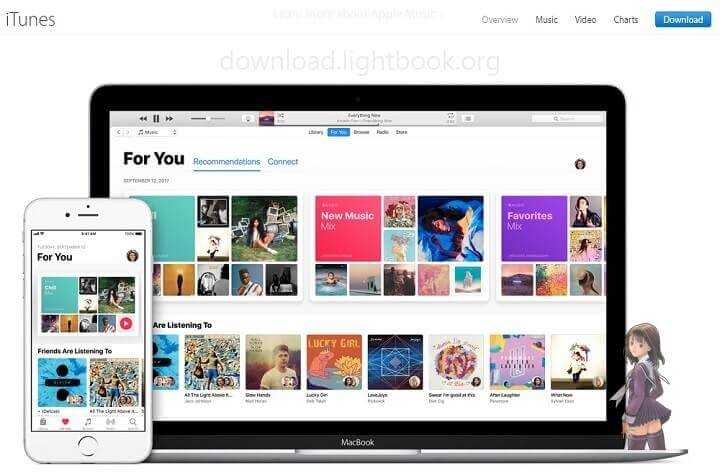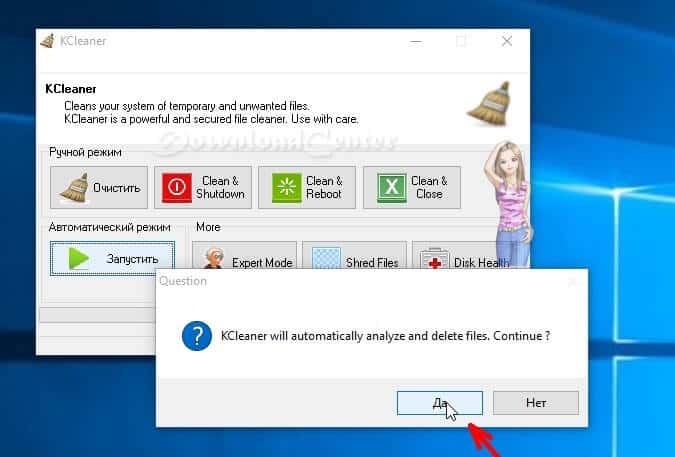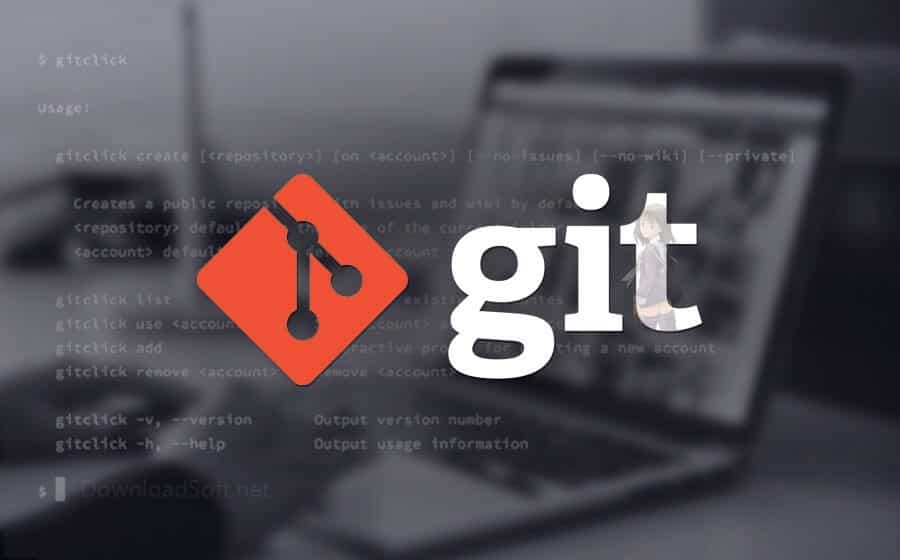Download Technic Launcher Free 2025 for Windows and Mac
Download Technic Launcher Free 2025 for Windows and Mac
Technic Launcher: An In-Depth Guide
In the ever-evolving world of gaming, the Technic Launcher has emerged as a significant tool for Minecraft enthusiasts. It offers a platform for players to easily install and manage modpacks, enhancing their gameplay experience. This article provides a comprehensive overview of the Technic Launcher, including its features, installation process, pros and cons, and much more.
What is Technic Launcher?
The Technic Launcher is a third-party application designed specifically for Minecraft. It allows players to access a wide variety of modpacks, which can modify the game in various ways, from introducing new gameplay mechanics to enhancing graphics. Unlike the standard Minecraft launcher, Technic simplifies the process of managing mods, giving players the flexibility to switch between different modpacks with ease.

Installation and Setup
Installing the Technic Launcher is a straightforward process. Here’s a step-by-step guide:
- Download the Launcher: Visit the official Technic website and download the launcher executable for your operating system (Windows, macOS, or Linux).
- Install the Launcher: Run the downloaded file and follow the on-screen instructions to install the application.
- Create an Account: After installation, you will need to create a Technic account or log in using your existing credentials. This account allows you to save your modpack preferences and settings.
- Choose a Modpack: Upon logging in, you can browse through a variety of available modpacks. Select the one that interests you and click “Install.”
- Launch the Game: Once the modpack is installed, you can launch Minecraft directly from the Technic Launcher. The launcher will automatically manage the necessary files and settings for you.
Features
The Technic Launcher boasts several features that enhance user experience:
- Modpack Library: Access to a vast library of modpacks, ranging from popular ones like Tekkit to niche packs tailored for specific gameplay styles.
- Easy Updates: The launcher automatically checks for updates to both Minecraft and the selected modpacks, ensuring that you’re always playing the latest version.
- Customization Options: Users can customize their modpack settings, including memory allocation and Java version, to optimize performance.
- User-Friendly Interface: The intuitive interface makes it easy for both beginners and experienced players to navigate and find their desired content.
- Community Support: The Technic community is active and supportive, providing forums and tutorials for troubleshooting and sharing experiences.
Customer Support and Help Center
For users encountering issues or looking for guidance, the Technic Launcher offers a dedicated Help Center. Here, you can find:
- FAQs: A list of frequently asked questions addressing common issues users face during installation or gameplay.
- Tutorials: Step-by-step guides covering various aspects of the launcher, from installation to modpack management.
- Forums: An active community forum where users can ask questions, share tips, and discuss their favorite modpacks.
- Contact Support: If you encounter a problem that isn’t addressed in the Help Center, you can submit a support ticket for further assistance.
Pricing and Plans
The Technic Launcher is free to download and use. However, some modpacks may have premium features that require a purchase. Generally, most popular modpacks are accessible without any fees, allowing players to enjoy a rich gaming experience without financial commitment.
Pros and Cons
Pros
- Wide Selection: Access to a diverse range of modpacks enhances gameplay variety.
- Ease of Use: User-friendly interface simplifies the installation and management of mods.
- Community Support: An active community offers extensive support and resources.
- Regular Updates: Automatic updates ensure that users have the latest features and fixes.
Cons
- Performance Issues: Some modpacks may require significant system resources, leading to performance drops on lower-end machines.
- Compatibility Problems: Not all modpacks may be compatible with every version of Minecraft, potentially causing issues during gameplay.
- Learning Curve: New users may face a learning curve when navigating the diverse options and settings.

User Experiences and Testimonials
Many users have shared their experiences with the Technic Launcher, praising its ability to simplify mod management. One user noted, “The Technic Launcher made it incredibly easy for me to try different modpacks without the hassle of manual installation. I love how quickly I can switch between them!”
However, some users have reported challenges, particularly with performance. A user mentioned, “While I enjoy the modpacks, some of them can be resource-heavy, which impacts my gameplay.” Overall, user feedback highlights the launcher’s strengths while acknowledging areas for improvement.
Comparison with Other Tools
When comparing the Technic Launcher to other mod management tools, such as Forge or CurseForge, several key differences emerge:
- User Interface: Technic offers a more streamlined interface, making it easier for beginners to navigate compared to Forge, which can be more complex.
- Modpack Variety: Technic provides a wider variety of pre-packaged modpacks, while Forge requires users to manually install mods, which can be daunting for new players.
- Community: The Technic community is robust, offering extensive support and resources, whereas other platforms may have varying levels of community engagement.
Tips for Using Technic Launcher
To maximize your experience with the Technic Launcher, consider the following tips:
- Allocate More RAM: If you experience lag, try increasing the RAM allocated to Minecraft in the launcher settings.
- Keep Mods Updated: Regularly check for updates to ensure compatibility and access to new features.
- Read Modpack Descriptions: Before installing a modpack, read its description and requirements to avoid compatibility issues.
- Engage with the Community: Don’t hesitate to participate in forums and discussions to gain insights and tips from experienced users.
- Backup Your Saves: Regularly back up your game saves and settings, especially before switching modpacks.
Frequently Asked Questions (FAQs)
1. Is the Technic Launcher safe to use?
Yes, the Technic Launcher is a reputable tool used by many in the Minecraft community. Always download it from the official website to ensure safety.
2. Can I create my own modpack?
Yes, users can create custom modpacks within the Technic Launcher, allowing for personalized gameplay experiences.
3. What should I do if a modpack doesn’t work?
Try reinstalling the modpack, checking for updates, or consulting the Technic Help Center for troubleshooting tips.
4. Do I need a Minecraft account to use Technic?
Yes, you will need a valid Minecraft account to access the game through the Technic Launcher.
5. Can I play with friends using different modpacks?
No, all players need to use the same modpack version to connect in multiplayer.
Importance of System Maintenance
Regular system maintenance is crucial for optimal performance when using the Technic Launcher. Keeping your operating system and drivers updated can prevent compatibility issues and improve game performance. Additionally, cleaning up unnecessary files and managing storage can enhance your gaming experience.
Tutorials and Additional Resources
For those looking to deepen their understanding of the Technic Launcher, several resources are available:
- YouTube Tutorials: Many gamers share video tutorials covering installation and gameplay tips.
- Official Documentation: The Technic website offers detailed guides and documentation for users.
- Community Wikis: User-generated wikis can provide valuable insights into specific modpacks and their features.
System Requirements
Before installing the Technic Launcher, ensure your system meets the following minimum requirements:
- Operating System: Windows 7 or later, macOS Mojave or later, or a modern Linux distribution.
- RAM: At least 4GB of RAM (8GB recommended for mod-heavy packs).
- Processor: Dual-core CPU or better.
- Storage: Sufficient disk space for Minecraft and modpacks (at least 1GB free).

Conclusion
The Technic Launcher stands out as a powerful tool for Minecraft players seeking to explore a myriad of modpacks. Its user-friendly design, extensive community support, and seamless installation process make it an excellent choice for both newcomers and seasoned players alike.
By understanding its features and following best practices, users can significantly enhance their Minecraft experience, making every gaming session more enjoyable and engaging. Whether you’re interested in exploring new gameplay mechanics or simply want to customize your experience, the Technic Launcher provides the tools you need to unleash your creativity in the world of Minecraft.
Technical Details
Software name: Technic Launcher
- Categories: Utility Tools
- License: Freeware
- Version: The latest
- Size 5.3 MB
- Core: 32/64-bits
- Operating systems: Mac / Windows / Linux
- Languages: Multilanguage
- Developer: Syndicate LLC
- Official site: technicpack.net
Download Technic Launcher 2025